How to Fix “0x80004005” Error Occurring in System Center Configuration Manager?
Windows OS incorporates too many applications, programs, and features that help in ensuring faster computing and web browsing experience. Many times, the ‘Help’ section of such applications and features provides instant computer solutions to fix prevailing tech issues. Read below to know why the “0x80004005” error occurs on your PC screen and how you can resolve it.
Unfortunately, the arrival of uncertain Windows errors and PC queries may make you panic and contact online tech support firms for instant resolutions. It is true that remote PC technicians offer readymade solutions to fix your faulty PCs, but they will charge repair bills to fix such issues. If you have a working Internet connection and are aware of how to troubleshoot a PC, then you can access the free tech help guides available over the web to get rid of annoying system errors.
Read the article to know how you can resolve the “0x80004005” error occurring in System Center Configuration Manager:
Symptoms of the Error
You may get the error message "An error occurred while retrieving policy for this computer (0x80004005)" on your Windows PC when the ConfigMgr 2007: OSD Task Sequence fails. You will experience the error while attempting to deploy a Task Sequence via SCCM 2007 OSD. The prime reason for the error is that the Task Sequence fails right after it boots into WinPE. The missing, expired, or blocked certificates for the Boot Media or the PXE Service Point may also lead to displaying the error code on your PC screen.
Computer Repair Tips to Resolve the Issue
1. Firstly, you will require checking that which certificate is missing, expired, or blocked.
2. Access the ‘Configuration Manager Admin Console’ and expand the ‘Site Database’ option.
3. Click Site Management --> <Site_Code> --> Site Settings --> Certificates to access the available certificates on your device.
4. Click either ‘Boot Media’ or ‘PXE’ to run the OSD Task Sequence.
5. Now, navigate to the right pane and locate the certificate that your system is using to run the OSD Task Sequence.
6. Check if it is blocked, expired, or missing.
Follow these tips if you have missing or expired certificates on Boot Media:
• Go to Configuration Manager Admin Console --> Site Database --> Computer Management --> and then Operating System Deployment.
• Right-click the ‘Task Sequences’ option and choose ‘Create Task Sequence Media.’
• Follow the instructions of the ‘Task Sequence Media’ wizard to create the appropriate media.
• The setup will take you to the 'Security' screen, and you will have to locate and click the ‘Create self-signed media certificate’ option.
• Set the ‘Start Date’ to either today or any date in the past.
• Set the ‘Expiration Date’ to some date in the future.
• Now, finish the process and close the ‘Task Sequence Media’ wizard.
• Go to Site Database and click the 'Site Management' option.
- Look for the Site_Code carefully, and then click Site Settings --> Certificates.
- Click the 'Boot Media' option to check that the list contains a non-expired non-blocked certificate.
• Once the ISO gets created, create a CD/DVD from the ISO and use it in the future.
Follow these tips if you’ve missing or expired certificates on PXE Service Point:
• Navigate to Site Database --> Site Management --> <Site_Code> --> Site Settings --> and then Site Systems.
• Choose the server on which the ‘PXE Service Point’ is located.
• Browse to the right-pane, right-click the ‘ConfigMgr PXE’ service point.
• Select the ‘Properties’ option from the list.
• Click the ‘Database’ tab and locate the ‘Create self-signed PXE certificate’ option.
• Now, set the ‘Expiration Date’ option to a date in the future, and click the ‘OK’ button.
• Go to Site Database and click the 'Site Management' option.
- Next, look for the 'Site_Code' option, and then click Site Settings --> Certificates --> PXE.
• Check that the manager now has a valid non-expired non-blocked certificate.
• Navigate to Site Database --> Computer Management --> Operating System Deployment --> Boot Images to update the Boot Images.
• Click the ‘Boot Image,’ and right-click the ‘Distribution Points’ option to choose ‘Update Distribution Points.’
• Follow the on-screen instructions of the ‘Manage Distribution Points’ wizard to rebuild the Boot Images.
• Restart the ‘Windows Deployment Services (WDS) Server’ service and check if the problem persists.
Conclusion
Exercising computer repair tips is not a difficult task nowadays. Since there are plenty of self-help and free desktop support guides available over the web, you will not find any difficulty while fixing your problematic systems. Accessing effective computer solutions are now just a click away because software professionals and OS developers provide free troubleshooting guides to make their products genuine. If you’re still facing the same issue, then contact a reliable tech support firm to get instant solutions to your tech problems.
Similar Articles
In the vast landscape of cyber threats, one adversary has emerged as a formidable force, disrupting businesses and causing chaos: ransomware. The surge in ransomware attacks has elevated the need for a robust defense strategy.
The prospect of migrating critical systems and data to the public cloud understandably raises concerns. Will valuable assets end up exposed or locked in?
"Tenant to tenant migration" has become a pivotal aspect of organizational evolution. As companies expand, merge, or restructure, seamlessly transferring data between different instances or tenants becomes crucial for maintaining operational continuity.
In today's data-driven world, organizations constantly seek ways to visualize and analyze their data to make informed decisions. Two popular tools in the business intelligence (BI) space are Microsoft's Power BI and Tableau. Both of these tools offer powerful features for data visualization, data modeling, and data analysis
Healthcare organizations collect and store an immense amount of data. The data is essential for doctors to make informed decisions about patient care. However, the sensitive nature of this data requires healthcare organizations to protect it from unauthorized access and data breaches.
Every firm nowadays is establishing its presence in the digital sector to grow internationally. As many might know in the technological environment, web development is essential for success.
One of the things that distinguish having the CIO position now from having the job in the past, apart from the increasing recognition of the significance of information technology, is the introduction of so-called "big data." We're talking about terabytes or even petabytes of data, as well as all of the problems that come with managing such a large amount of data.
A computer virus is a program that is loaded in a system without the knowledge of the user. This virus is not formed naturally but it is induced by people. After entering your system, it gets attached to another program and as the host starts working, the virus starts functioning.
Looking to buy the gaming chair? You’re standing at the right place. The gaming chair offers an immersive media X-perience as they generally put you closer to the TV and therefore closer to the action.

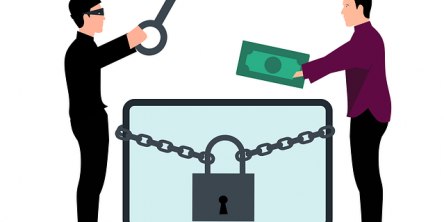


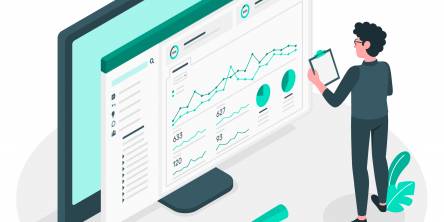



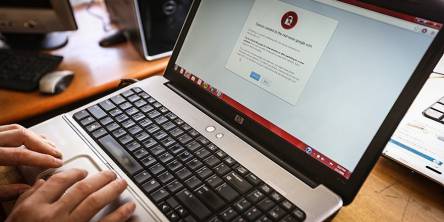
d006.jpg)